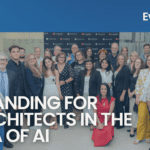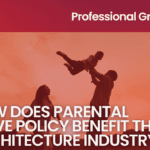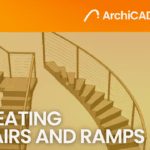How to build a Revit model
- September 27, 2022
Revit is a 3D BIM software unlike AutoCAD where you start by drawing directly in 2D. This may seem faster in AutoCAD but as the project progresses or changes occur, you’ll have to change it throughout your drawing set. This is because in Auto you have to update all the drawings since they aren’t all linked. In Revit, because you are modeling in 3D you can get the plans, elevations, sections, details, perspective, and other relevant building information from the outset. Most importantly, as the project progresses, you only update the Revit model, all the drawings will automatically be updated. This also reduces rework and errors.
Revit offers a more user-friendly experience when compared to AutoCAD and more flexibility in designing structures aesthetically. Also, drawing in 2D automatically produces a 3D model which is hugely advantageous.
It’s not necessarily difficult to start a new project with Revit. In this blog, I’ll walk you through the example project below to help you understand the entire process of starting a project file using a custom template.
Let’s start!
1. To start a new project, select ‘New’ and click the Browse Button. Choose the ‘Residential Template’ as shown below.
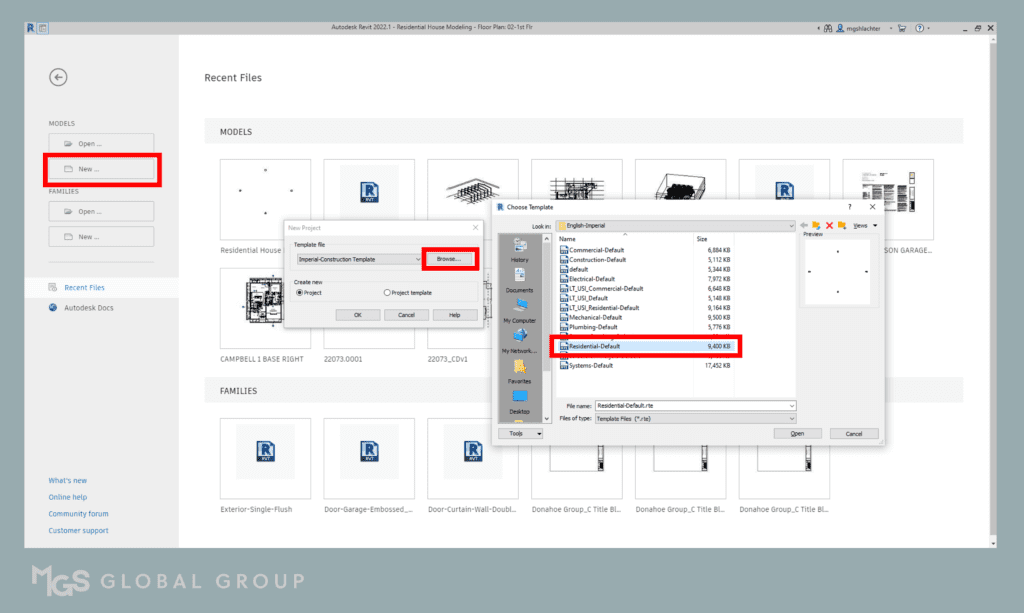
2. First, you will need to modify the levels that come with the template. In the Project Browser, go to one of the Elevations (Building Elevation) to modify and add levels.
3. Changing the levels is easy—just double-click on the value & type the correct levels.
4. To add levels, click on the ‘Level’ icon as shown below and put the correct value as indicated in the above table.
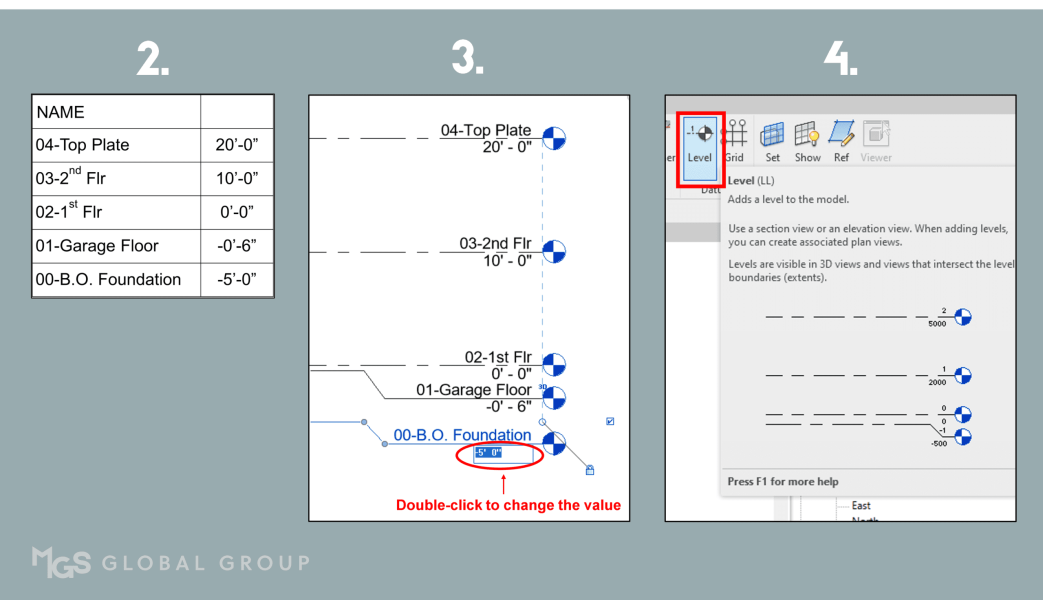
For more blogs on Revit, check out https://mgsglobalgroup.com/blog/
MGS Global Group is here to help if you require any more assistance. Get in touch with us for all your drafting needs.
Connect with us!