A Quick Guide to Enable SketchUp Sandbox Tool
- 5 min read
- May 22, 2023
SketchUp is a popular 3D modeling software used by professionals and enthusiasts alike. One of the features that make SketchUp so versatile is its Sandbox tool. The Sandbox tool allows users to create organic shapes and terrain, making it a valuable asset for architects, landscape designers, and game developers. In this blog post, we will explore how to enable the SketchUp Sandbox tool.
Check Your SketchUp Version
The first step to enabling the Sandbox tool is to make sure that you have the correct version of SketchUp installed. The Sandbox tool was first introduced in SketchUp version 6 and has been available in all subsequent versions. If you have an older version of SketchUp, you will need to upgrade to a newer version to access the Sandbox tool.
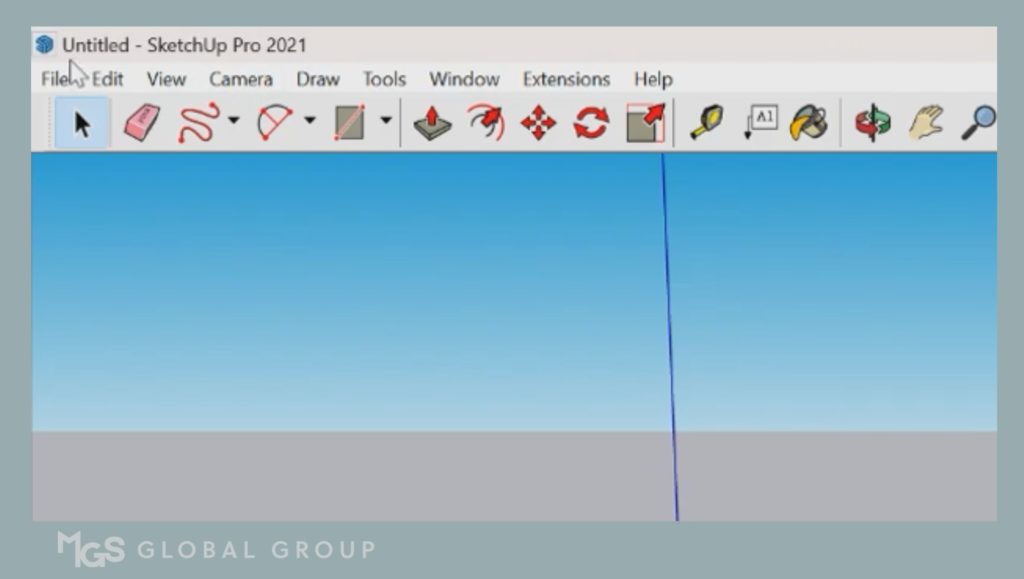
Enable the Sandbox Toolbar
Once you have the correct version of SketchUp installed, you can enable the Sandbox tool by navigating to the toolbar. The toolbar is located at the top of the SketchUp window and contains all of the tools available in SketchUp. To enable the Sandbox tool, click on the View menu, and then select the Toolbars option.
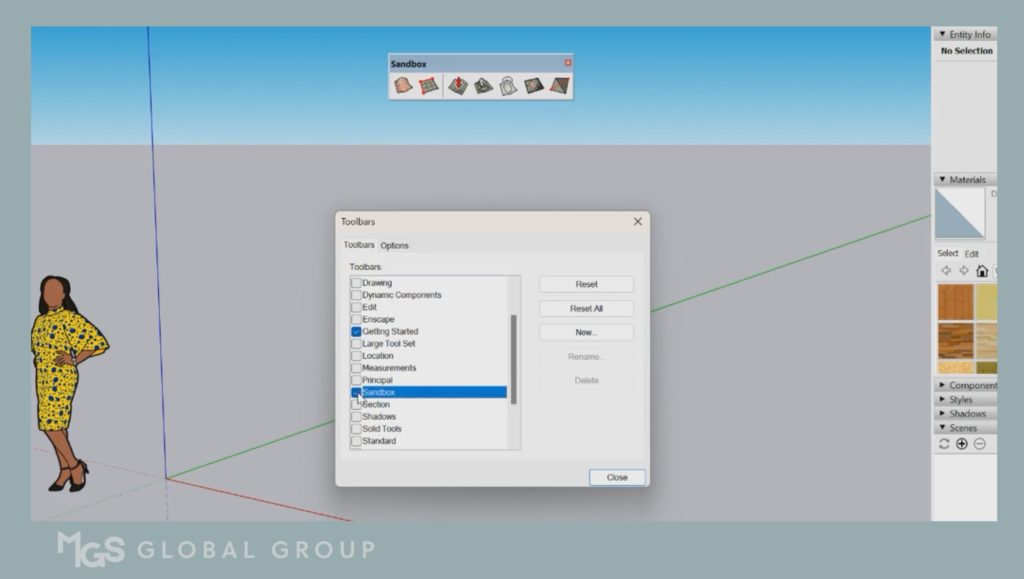
Select the Sandbox Tools
The Sandbox toolbar contains several tools that you can use to create terrain and organic shapes. The most commonly used tools are the “From Scratch” and “Stamp” tools. The “From Scratch” tool allows you to draw a shape or terrain directly on the SketchUp canvas. The “Stamp” tool, on the other hand, allows you to create a shape or terrain by stamping it onto an existing surface.
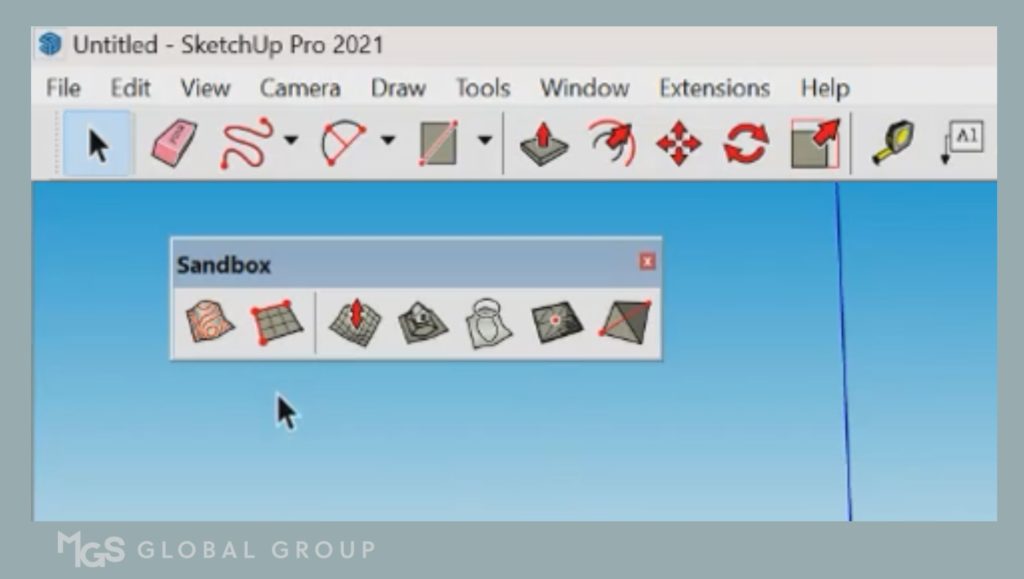
Start Creating Your Terrain
To use the Sandbox tool, select the tool you want to use from the Sandbox toolbar. If you are using the “From Scratch” tool, you can draw the shape or terrain directly on the SketchUp canvas by clicking and dragging your mouse. If you are using the “Stamp” tool, select the shape or terrain you want to use from the drop-down menu, and then click and drag your mouse over the surface you want to stamp it onto.
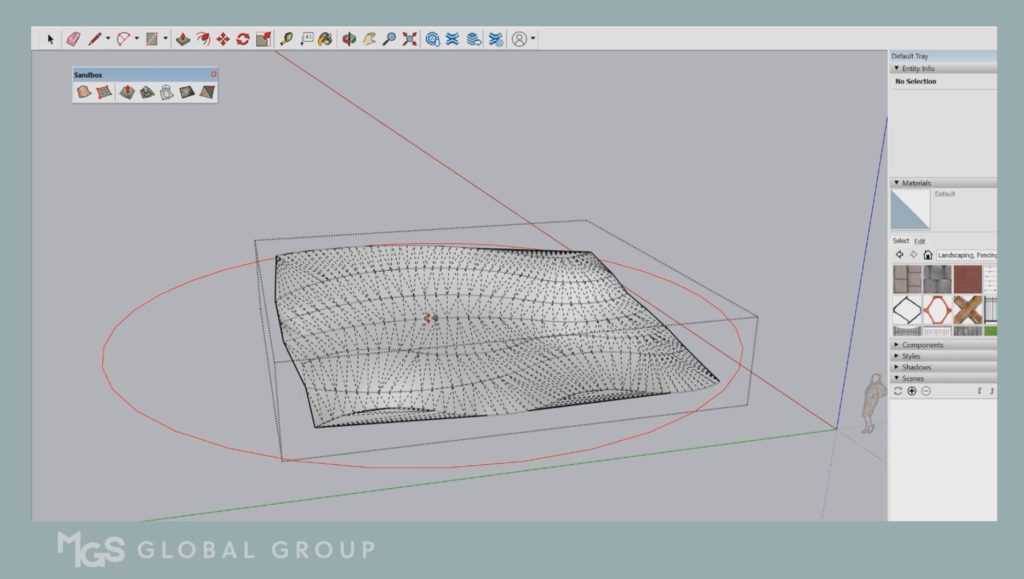
Advanced Tools
In addition to the basic tools, the Sandbox toolbar also contains several advanced tools that allow you to further customize your shapes and terrain. For example, the “Drape” tool allows you to drape an image or texture over your terrain. The “Smoove” tool allows you to smooth out rough edges and surfaces.
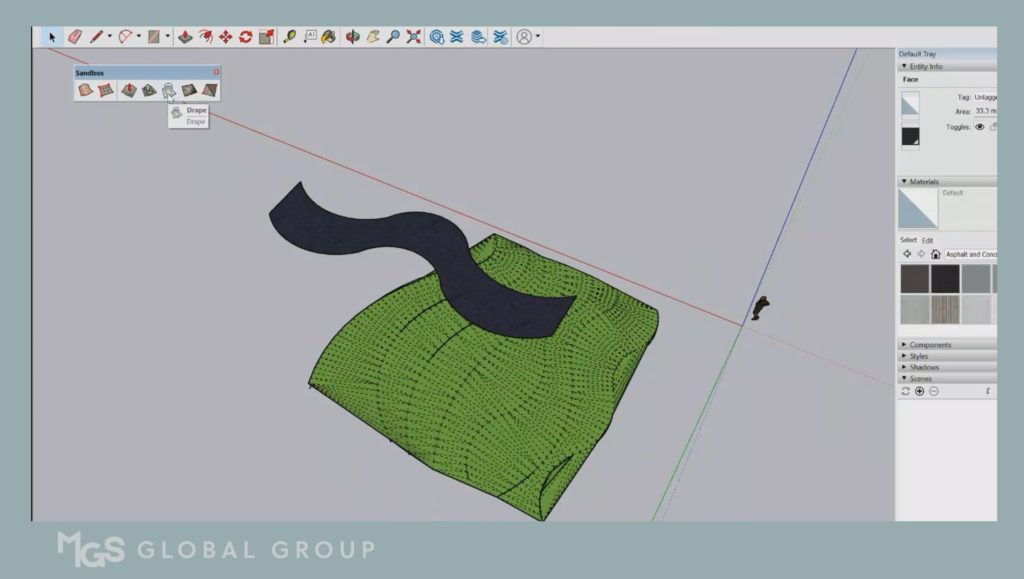
Enabling the SketchUp Sandbox tool is a simple process that can greatly enhance your 3D modeling experience. By following the steps outlined in this blog post, you can quickly enable the Sandbox tool and start creating organic shapes and terrain in SketchUp. With the wide range of tools available in the Sandbox toolbar, you can create complex and detailed designs that are sure to impress.
Was this insightful? Give a thumbs up or post a comment.
For more of our blogs, check out https://mgsglobalgroup.com/blog/.
Connect with us!



