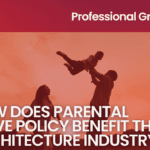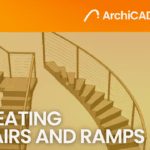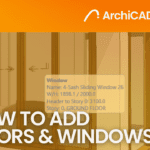Importance of Improving Render Settings for High-Quality Outputs
- 5 min read
- May 29, 2023
When it comes to creating stunning and visually appealing 3D models and visualizations, rendering quality is key. Improving the render quality of your scene in 3DS Max is one of the best ways to take your work to the next level, resulting in more realistic and eye-catching outputs. In this blog, we will explore the importance of improving the render settings in your scene to improve the render quality in 3DS Max.
Importance of render settings in determining the quality
Firstly, it’s important to understand that rendering quality is affected by various factors such as lighting, materials, and the render settings. The render settings, in particular, play a critical role in determining the quality of your render output. The settings control the level of detail, texture, and lighting in the scene, among other things. By adjusting these settings, you can achieve a higher quality output and produce stunning visuals that are realistic and appealing to the eye.
Higher level of detail in the output
One of the main benefits of improving your render settings is achieving a higher level of detail in your output. This is particularly important for architectural and product visualization, where every little detail matters. By increasing the detail level in your scene, you can bring out the best in your design and showcase it in its most realistic form. With the right settings, you can achieve better texture quality, more accurate lighting, and smoother edges, resulting in a more polished and professional-looking output.
Better lighting and shadows
Another benefit of improving your render settings is achieving better lighting and shadows. Lighting is a critical element in 3D visualization as it determines the mood, atmosphere, and overall quality of the output. By tweaking the lighting settings, you can achieve better shadow quality, more accurate reflections, and more realistic highlights. This, in turn, can add depth and dimension to your scene, making it more immersive and engaging for the viewer.
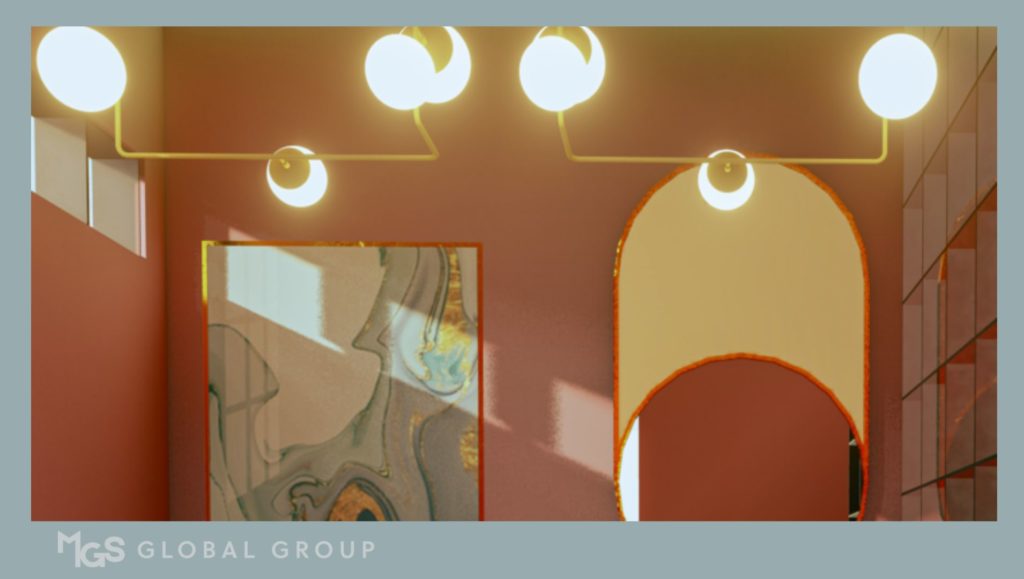
Improved color accuracy and contrast
In addition to lighting, improving your render settings can also help you achieve better color accuracy and contrast. This is especially important when working on product visualization or architectural projects where color accuracy and contrast play a crucial role. By adjusting the settings, you can achieve more vibrant and true-to-life colors, making your output more appealing to the eye.

Faster rendering times
Lastly, improving your render settings can also result in faster rendering times. By optimizing the settings, you can reduce the rendering time and achieve better performance, allowing you to work on more projects in less time. This is particularly important for professionals who work on tight deadlines and need to deliver high-quality outputs quickly.
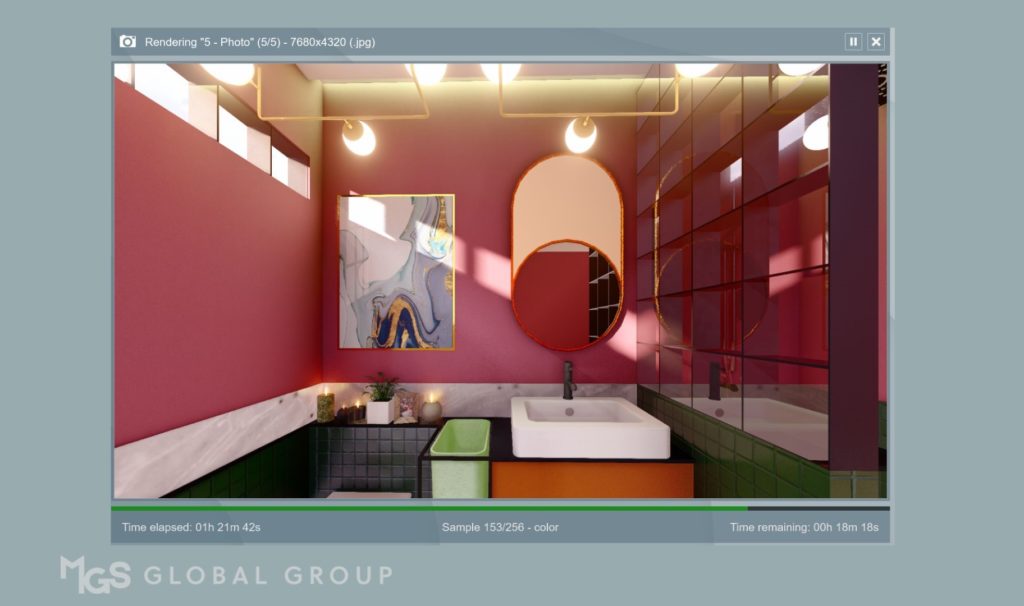
Don’t hesitate to seek help
Improving the render settings in your scene is essential to achieving high-quality render outputs in 3ds Max. By adjusting the settings, you can achieve a higher level of detail, better lighting and shadows, improved color accuracy and contrast, and faster rendering times. This, in turn, can help you produce stunning and visually appealing visuals that stand out from the crowd.
If you’re not sure how to improve your render settings, it’s always a good idea to seek help from skilled visualizers who can guide you in the right direction. At MGS Global Group, we can help you create high-quality renders using 3DS Max. If you want to elevate your render quality, don’t hesitate to reach out to us for assistance. With the right render settings, you can take your work to the next level and produce outputs that truly impress.
Was this insightful? Give a thumbs up or post a comment.
For more of our blogs, check out https://mgsglobalgroup.com/blog/.
Connect with us!