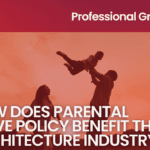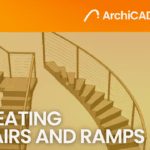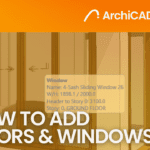Maximizing 3DS Max: 4 Essential Tips to Enhance Your Render Quality
- 5 min read
- June 1, 2023
When it comes to 3D modeling and animation, render quality is a crucial aspect that can make or break the final output. In 3DS Max, the quality of the rendered image can significantly impact the overall visual appeal and realism of the project. As a 3DS Max user, you want to ensure that your final render is as high-quality as possible, which not only helps to impress your clients or audience but also helps you stand out in a competitive industry.
In this blog, we will delve into some essential tips and tricks to enhance the render quality in 3DS Max, allowing you to create stunning and realistic 3D imagery.
Lighting
Lighting is one of the most important factors that affect the quality of the rendered image. In 3DS Max, there are several lighting options, including standard lights, photometric lights, and environment lighting. By using the correct lighting techniques, you can create a more realistic and visually appealing image.
To improve the lighting in your scene, you can use different types of lights and adjust their intensity, color, and position. For example, you can use a spotlight to highlight a specific area or object in your scene, or a photometric light to create a more realistic and accurate lighting simulation.
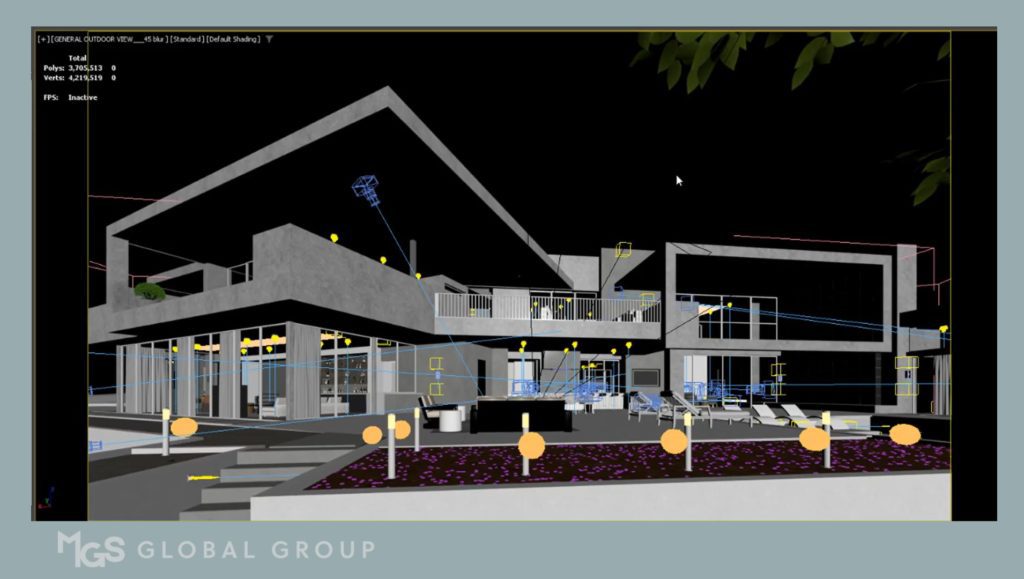
Materials
Materials are another important aspect of the render quality in 3DS Max. In 3DS Max, you can create different types of materials, including standard materials, multi/sub-object materials, and procedural materials. By using the correct material type and adjusting its properties, you can create a more realistic and visually appealing image.
To improve the materials in your scene, you can use different types of textures and adjust their properties, such as color, reflectivity, and bumpiness. For example, you can use a bump map to create a rough or textured surface, or a reflection map to simulate a reflective surface.

Camera
The camera is the eye of the viewer in 3DS Max. The camera settings play a vital role in the final render quality. In 3DS Max, you can adjust the camera settings, such as focal length, field of view, and depth of field, to create a more realistic and visually appealing image.
To improve the camera settings in your scene, you can adjust the focal length to change the perspective of the camera, or use the depth of field to create a blurred effect on the background. You can also use the field of view to adjust the amount of area visible in the camera view.
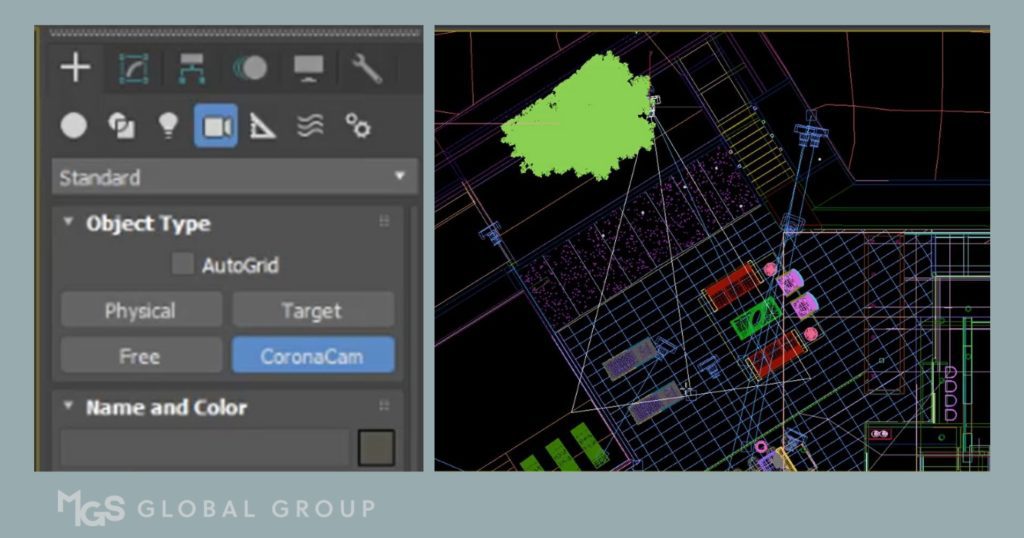
Render Settings
The render settings in 3DS Max determine the quality and resolution of the final image. By adjusting the render settings, you can improve the final render quality and reduce the rendering time.
To improve the render settings in your scene, you can adjust the image resolution, antialiasing, and quality settings. For example, you can increase the image resolution to create a more detailed image or adjust the antialiasing settings to reduce jagged edges and smooth out the final image.
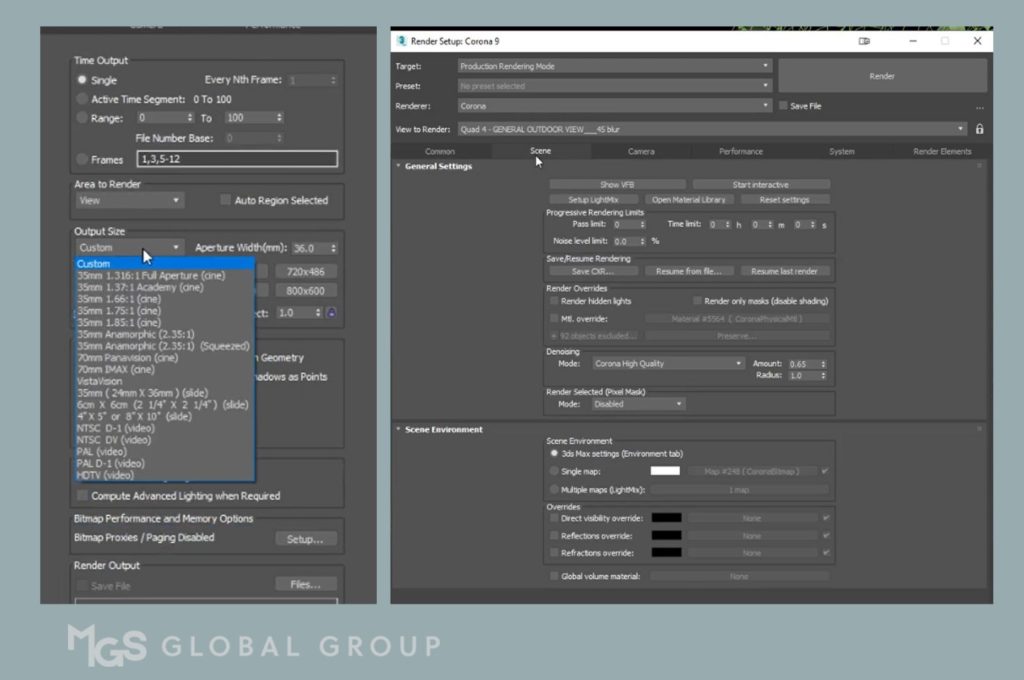
Need assistance?
The quality of the final rendered image in 3DS Max is dependent on many factors, including lighting, materials, camera settings, and render settings. By following the tips and tricks discussed in this blog, you can improve the render quality of your 3DS Max projects and create more realistic and visually appealing images.
There are also times when it’s essential to have a reliable partner who can provide you with the best rendering services. At MGS Global Group, we have a team of skilled visualizers who can help you create high-quality renders using 3DS Max. Our services are tailored to meet your specific needs and ensure that your projects are completed efficiently and with exceptional quality. If you want to elevate your render quality, don’t hesitate to reach out to us for assistance.
Was this insightful? Give a thumbs up or post a comment.
For more of our blogs, check out https://mgsglobalgroup.com/blog/.
Connect with us!