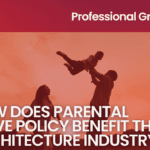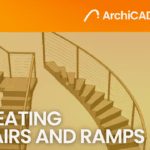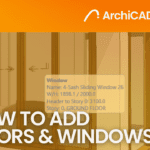SketchUp Performance Tuning: Proven Techniques to Avoid Lag and Crashes
- 4 min read
- August 3, 2023
SketchUp is a popular 3D modeling software used by architects, engineers, designers, and artists. However, as models become more complex, users may experience lag or even crashes. In this document, we will provide proven techniques to help you optimize your SketchUp performance and avoid these frustrating issues.
1. Use Efficient Modeling Techniques
One of the most effective ways to improve SketchUp performance is to use efficient modeling techniques. This means creating models with fewer edges and faces, which will result in smaller file sizes and faster performance. Here are some tips to help you model efficiently:
- Avoid using too many unnecessary edges and faces
- Use components and groups to organize your model and reduce redundancy
- Use the Follow Me tool instead of creating individual faces
- Use the Eraser tool to remove unnecessary lines and edges
2. Optimize Your SketchUp Settings
SketchUp has many settings that can be adjusted to improve performance. For example, you can adjust the rendering quality, disable shadows, and turn off some of the visual effects. Here are some settings to consider adjusting:
- Turn off shadows
- Disable depth of field
- Reduce the rendering quality
- Turn off fog and sun effects
- Turn off anti-aliasing
3. Use Plugins to Improve Performance
SketchUp has a large community of developers who create plugins to improve performance. Here are some plugins you can use to optimize your SketchUp experience:
- CleanUp3: This plugin helps you remove unnecessary geometry from your model, which can improve performance.
- Smustard: This plugin provides a suite of tools that can help you optimize your SketchUp workflow and improve performance.
- TT_Lib: This plugin provides a library of tools that can help you work more efficiently in SketchUp.
4. Use a Powerful Computer
Finally, one of the most important factors in SketchUp performance is the power of your computer. SketchUp is a resource-intensive program, so you need a powerful computer to run it smoothly. Here are some things to consider when choosing a computer for SketchUp:
- Processor speed: Look for a computer with a high clock speed and multiple cores.
- Graphics card: Look for a dedicated graphics card that can handle 3D modeling and rendering.
- RAM: Look for a computer with at least 16GB of RAM.
By following these simple yet effective techniques, you can significantly optimize your SketchUp performance and avoid any frustrating lag and crashes that can hinder your modeling experience. These techniques include adjusting the display settings to maximize performance, cleaning up your model by removing any unnecessary or redundant components, and utilizing SketchUp’s built-in tools to efficiently and effectively manage your workspace. By taking these steps, you can not only improve your modeling workflow but also enhance your overall SketchUp experience. So don’t hesitate to implement these techniques and start creating with ease and efficiency!
Was this insightful? Give a thumbs up or post a comment.
For more of our blogs, check out https://mgsglobalgroup.com/blog/.

Connect with us!