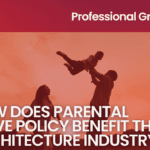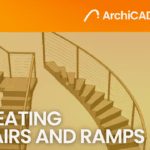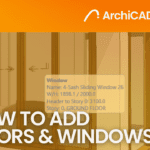Adding Landscapes in Photoshop for Post-Production Renderings
- 4 min read
- November 6, 2023
Rendering in any software can be time-consuming or, at times, ineffective due to technical issues. Post-production is as essential as creating floor plans and there are many ways designers can enhance their output by utilizing Photoshop for post-production. When used correctly, post-production can streamline your workflow and elevate your renders to the next level. This tutorial will demonstrate how you can enhance your landscape renders through photoshop.
Material ID
Material IDs are often overlooked in Photoshop, but they are an invaluable resource for post-production work. When working in Photoshop, a significant amount of time is spent on selections and enhancing the output. Material IDs serve as an essential tool, providing masks for individual objects and materials, making it easy to select and isolate objects with specific materials.
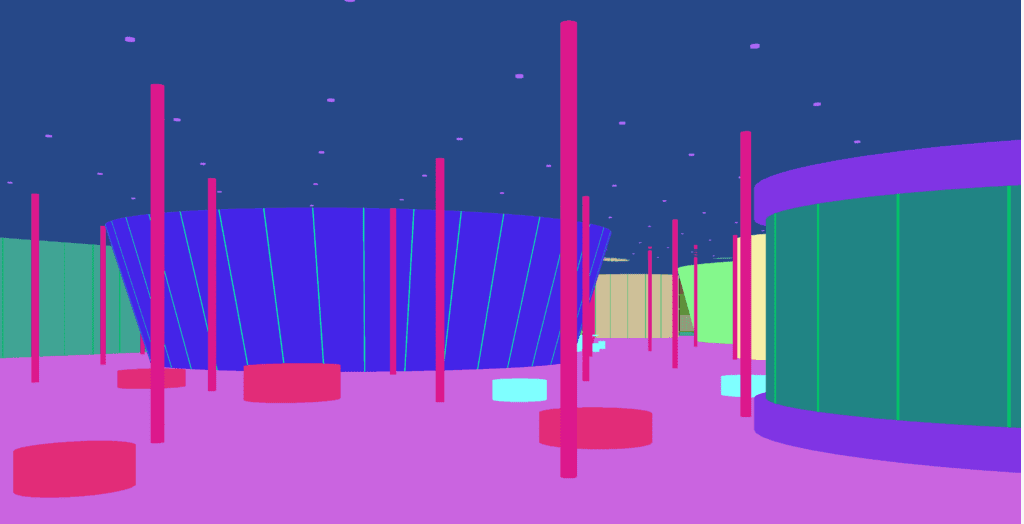
Masking
Layer masking is your go-to tool when creating composite images. Perhaps the most enchanting use of layer masking is its ability to target edits. Want to enhance the color of the sky in a landscape without affecting the rest of the image? Layer masking is your solution. It enables you to direct your edits exclusively to specific areas. You can also cut out objects or characters, leaving no trace of the editing process behind.
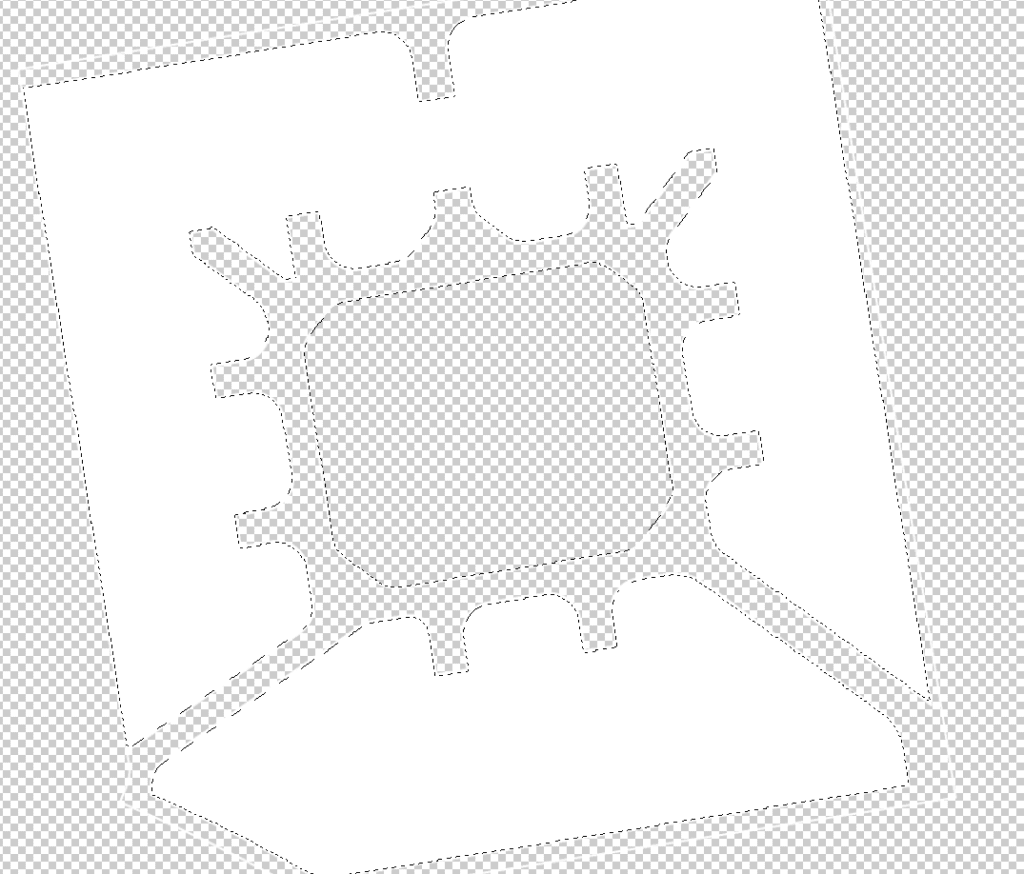
Landscape elements
The selected landscape elements should harmonize with the overall aesthetic of your design. Whether you’re creating a serene space or a sleek, urban environment, your choice of landscape objects should enhance your overall perspective. Scaling your landscape elements proportionally is also important. Photoshop offers a range of tools that can assist in adjusting your photos to align with the correct perspective.
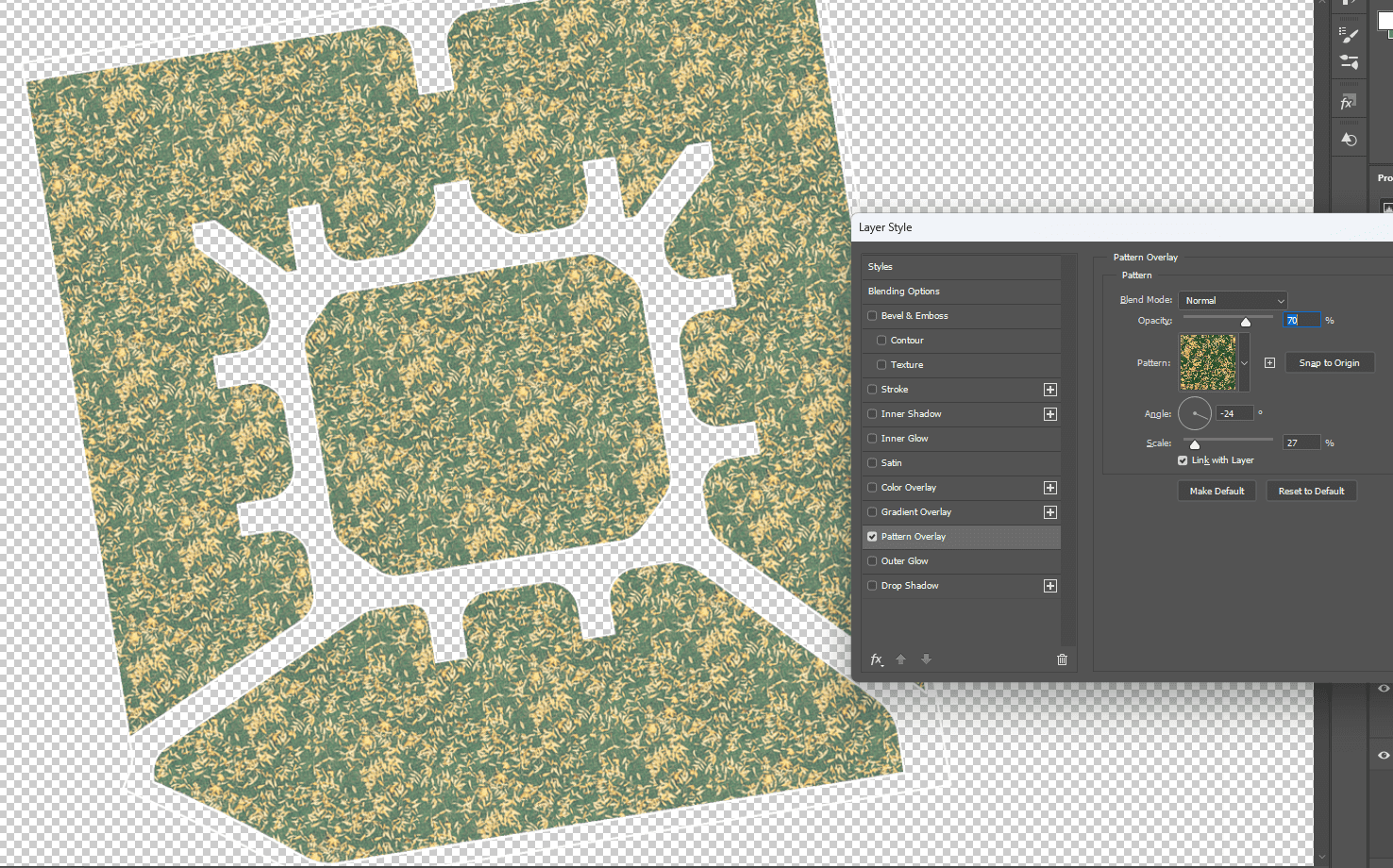
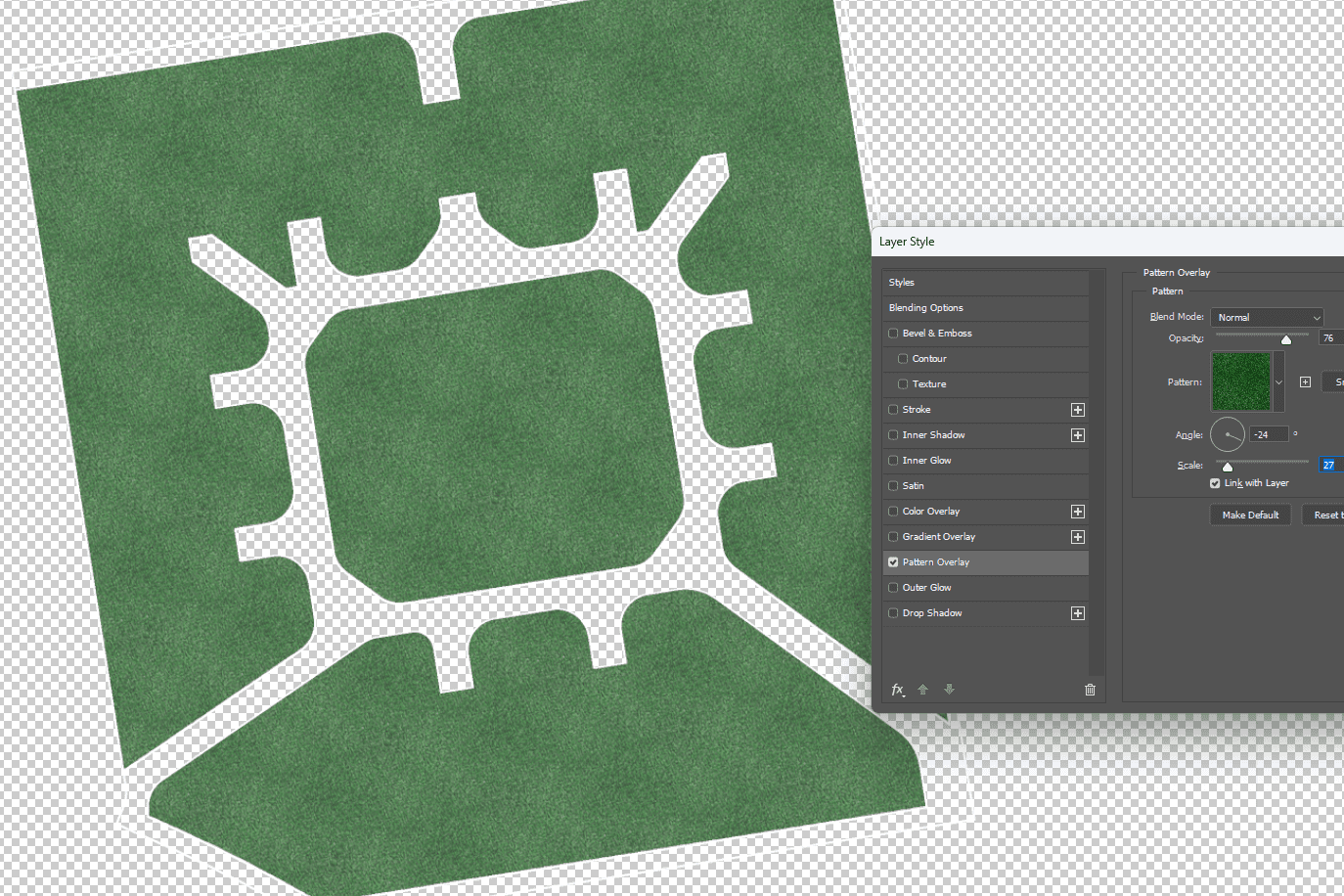
Color Correction
Another enhancement that can elevate your rendering is the use of color correction. Various tools, such as Brightness/Contrast, Levels, Curves, and Exposure adjustments, offer the means to seamlessly blend two distinct elements into a harmonious composition. By carefully adjusting these elements to align with your desired mood and perspective, you can ensure that they work together flawlessly.
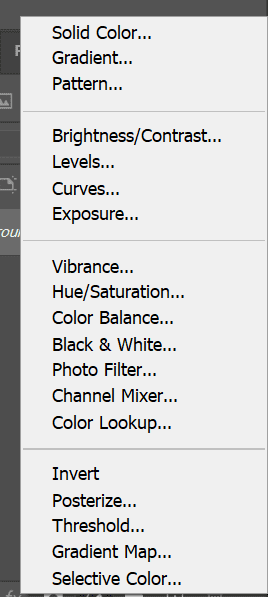
Textures
Textures in renders can sometimes seem subtle. You can use Photoshop to enhance textures in your photos by using the High Pass filter. Start by creating a new layer and generating a flattened copy with [Alt]+[Ctrl]+[Shift]+[E]. Next, desaturate the layer and set the blend mode to Linear Light. Then, apply a High Pass filter with a low radius, accessible through Filter > Other. Experiment with masks and opacity to achieve your desired effects.
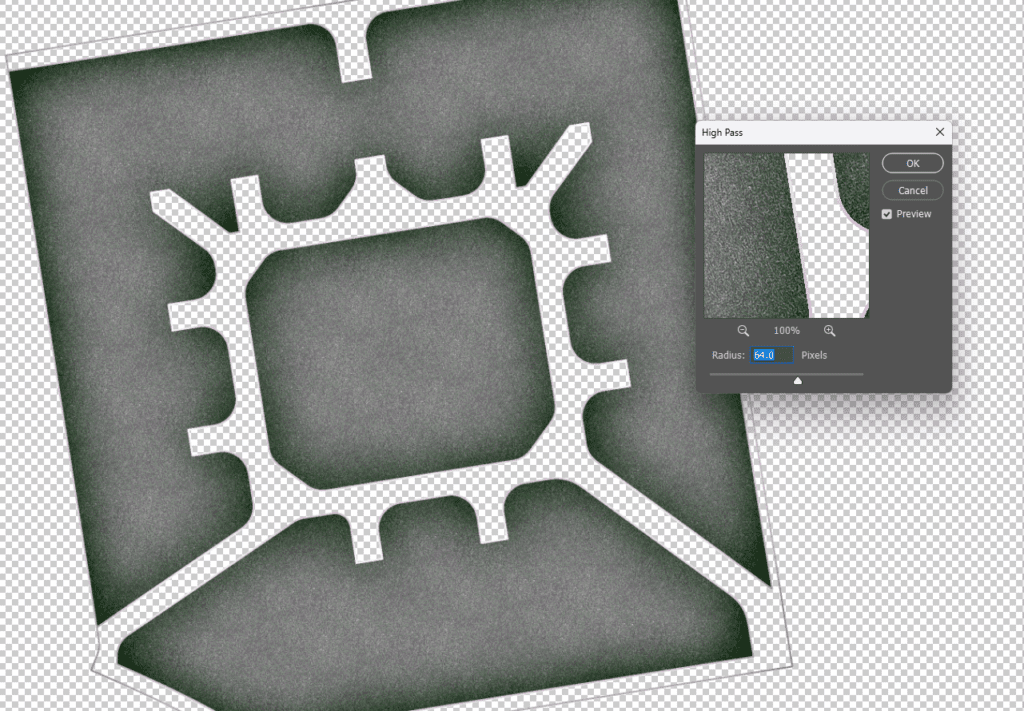
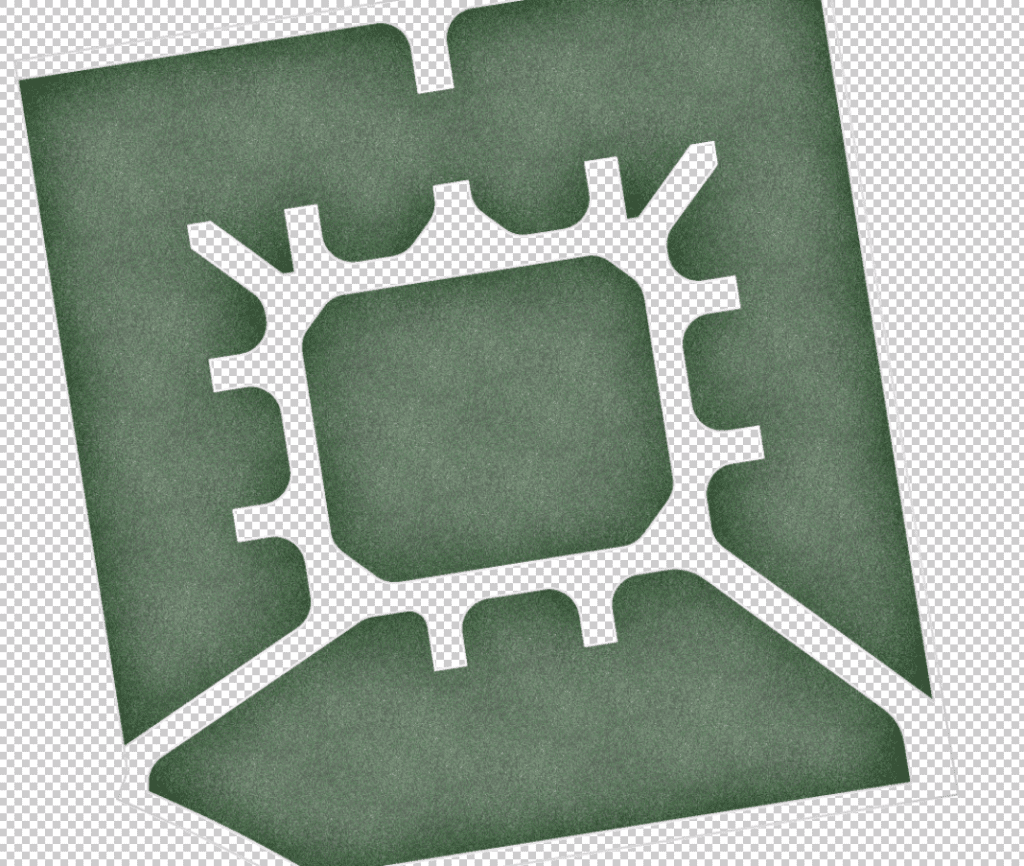
Post-production is not limited to the interior of buildings or architectural details but this also involves landscapes and outdoor environments. With the right landscape elements and the creative leverage of post-production, you can make your outdoor spaces not just realistic but also emotionally resonant.
Was this insightful? Give a thumbs up or post a comment.
For more of our blogs, check out https://mgsglobalgroup.com/blog/.