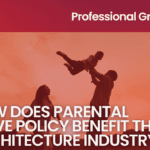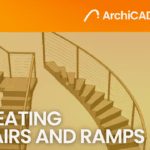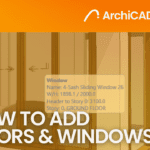ArchiCAD’s Best Features - Morph Tool
- 5 min read
- February 19, 2024
One standout feature in ArchiCAD is its capacity to visualize models. In this blog, we explore one of the tools that maximizes their visualization—the Morph tool.
The Morph tool is designed for crafting freeform elements, eliminating the need to import distinct shapes from external programs. This tool seamlessly integrates into ArchiCAD, maintaining a user-friendly interface and familiar logic.
Characteristics of the Morph Tool
Freeform Modeling and Integration: The Morph tool enables architects to create complex, freeform shapes and surfaces without the need of external programs. This tool is not constrained by geometric limits, allowing you to model your project to fit your specific needs.

User-friendly Interface: The tool’s intuitive controls make it accessible for architects at various skill levels. This accessibility is evident through its array of tools, including the Morph Selection Settings and the sub-element, Model Panel.
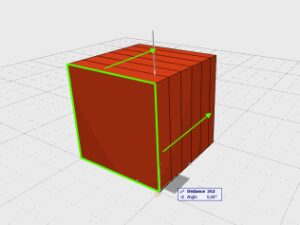
Real-Time Visualization: The Morph tool provides real-time visualization capabilities, allowing architects to see the immediate impact of their design decisions and make adjustments on the fly.
Modeling with Morph Tool
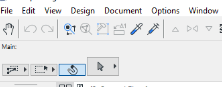
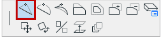
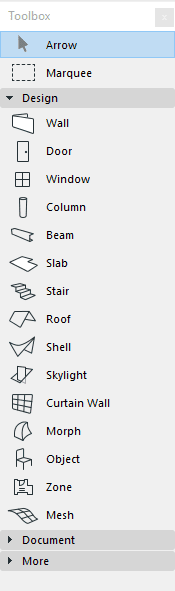
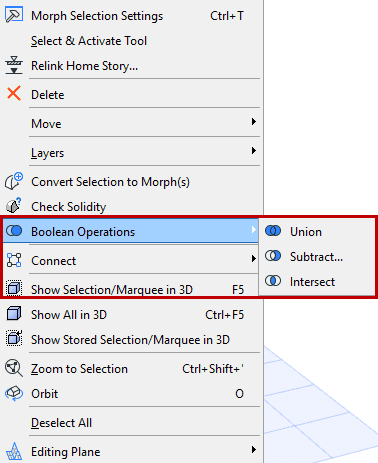
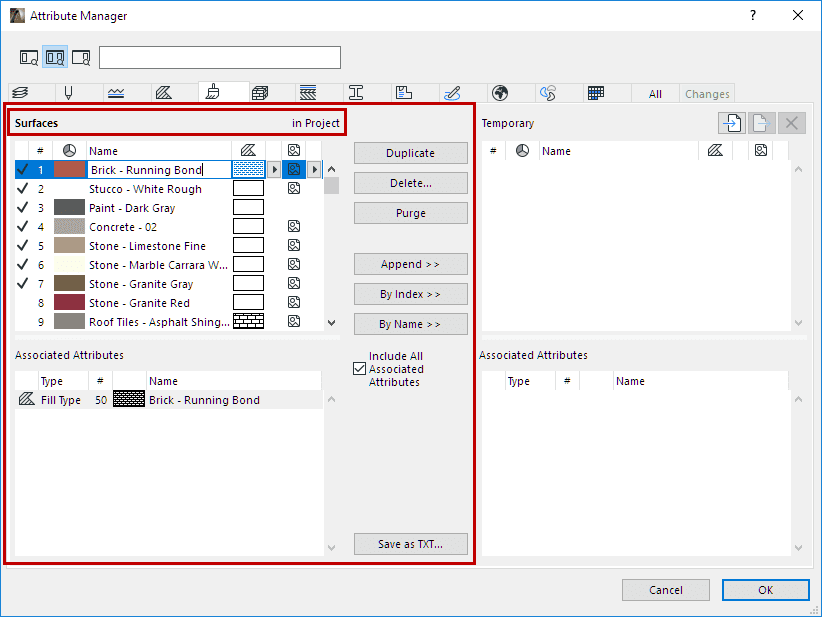
Was this insightful? Give a thumbs up or post a comment.
For more of our blogs, check out https://mgsglobalgroup.com/blog/.