3 Methods for Creating Sheets in Revit
- 3 min read
- February 10, 2023
When working on a project using Revit, one of the most repetitive tasks is adding a new sheet, yet not everyone knows that there are several easy ways to do it.
Read on for some practical ways and an additional tip for creating multiple sheets:
First method
The most straightforward method in creating sheets is to create them one at a time. To do this, right-click <Sheets (all)> in the project browser and choose <New Sheet>.
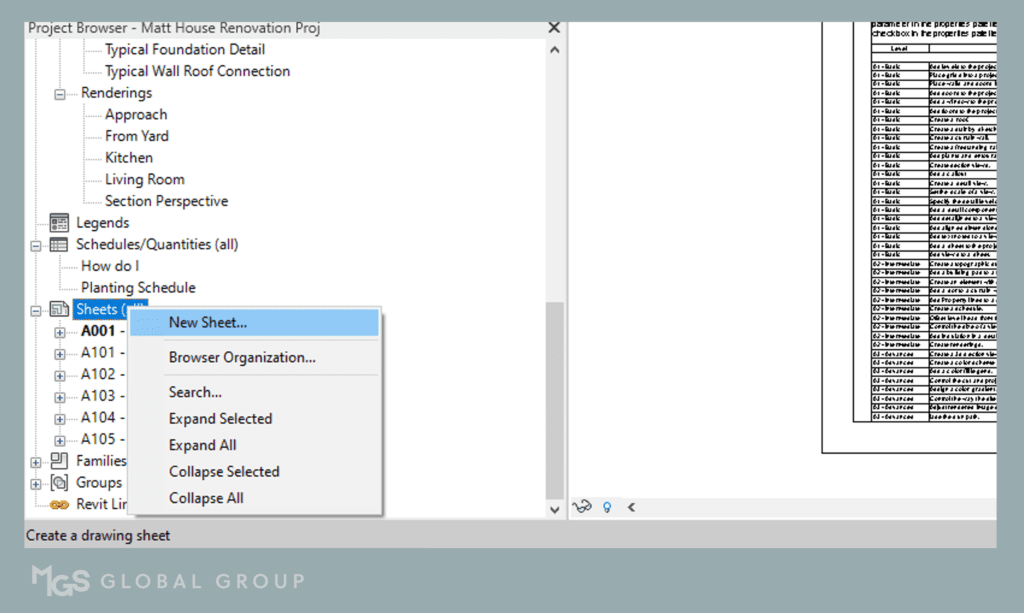
Second method
You can also create a new sheet by selecting the ‘View’ tab in the Ribbon, and clicking the <New Sheet> option under ‘Sheet Composition’.

Third method
Another way to do this is by assigning a keyboard shortcut that would allow you to quickly add a new sheet by simply typing the short key. You can set this up in Revit according to your preference.
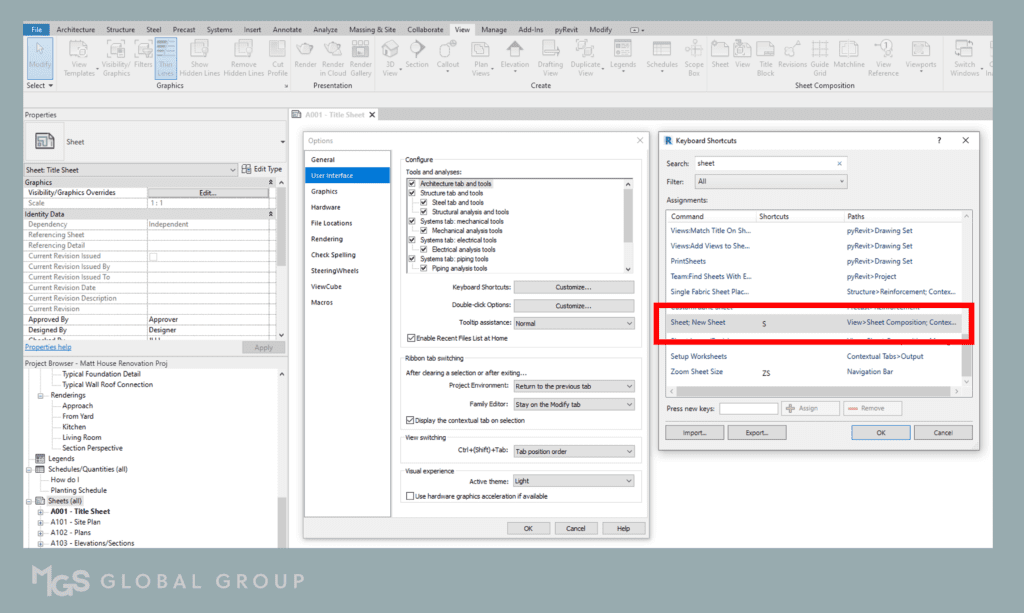
Methods for creating multiple sheets
For a large-scale project, the first three methods may not be the best option anymore since creating sheets one at a time is time-consuming. It’s a good thing that Revit provides a practical option for creating multiple sheets without having to generate them manually. One method of doing this is by creating first the ‘Sheet List Schedule’.
The first thing you can do is to go over the Ribbon. Under the View tab, hover over the ‘Schedules’ tab, click the drop-down arrow, and click <Sheet List> to initiate the command.
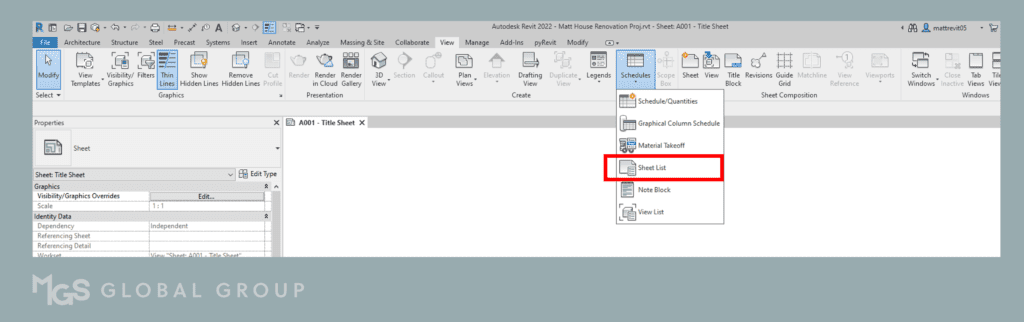
Once you’re done creating the Sheet List Schedule, click <Insert Data Row> under ‘Rows’ on the ‘Modify Schedules/Quantities’ tab. In this section, you are free to add as many rows as you like or simply as many sheets as are necessary for the project. In this case, you might also give the newly added sheets a name.
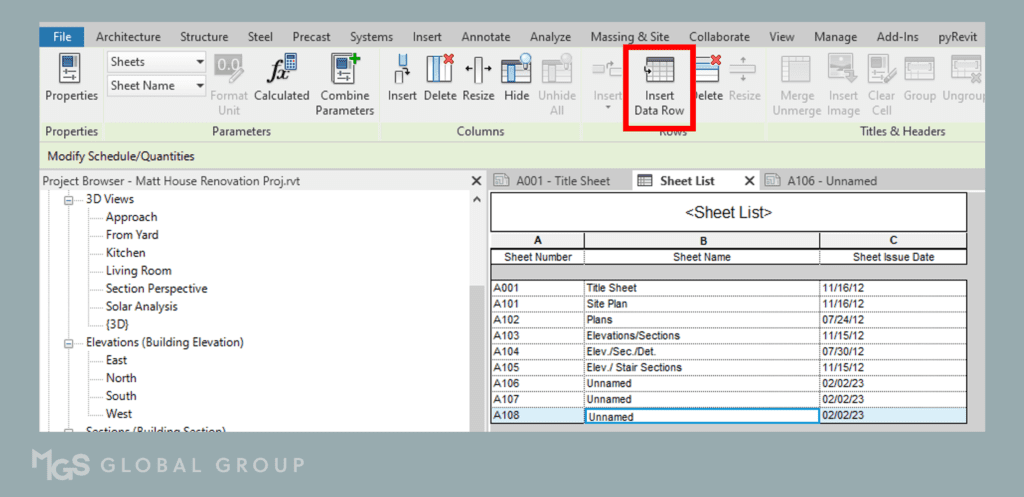
After you added the required number of sheets for the project on the ‘Sheet List Schedule’, click on the <New Sheet> button. Now, you can select your ‘Title Block’ under ‘Placeholder Sheets’, and start to highlight/choose the sheets that you added earlier. Don’t forget to click <Ok> to finish the command.
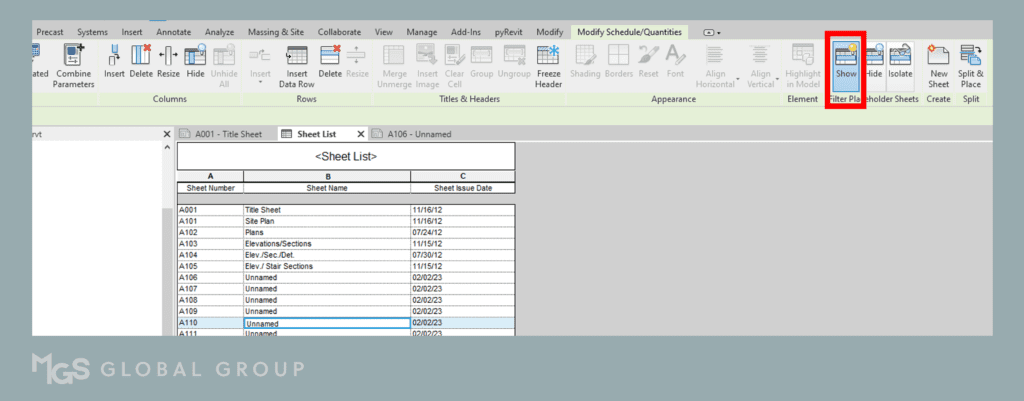
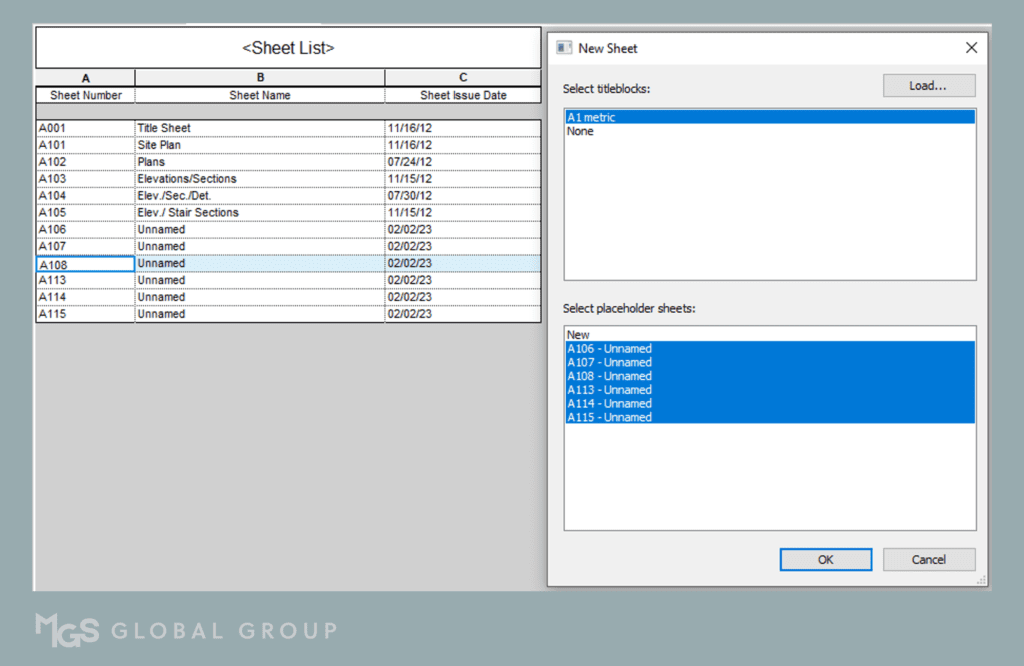
Return to the Sheet browser after that so you can view the new sheets you recently added.
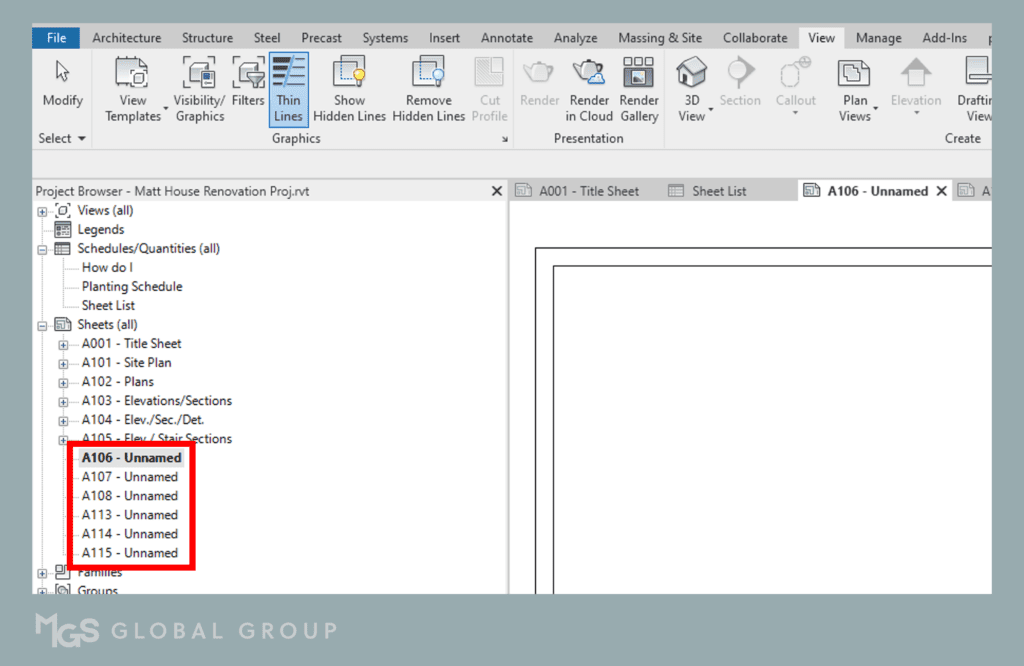
Save time with a few clicks!
In a challenging project with potentially hundreds of sheets, these methods can definitely help you save time and speed up your process. However, it’s important to take into consideration that these methods perform best if you already have a good understanding of the scope of your project so you can estimate the number of sheets you would need.
With that, we highly recommend that you familiarize your project and its scope first before deciding the best approach to take.
Enjoy Reviting!
Was this insightful? Give a thumbs up or post a comment.
For more of our blogs, check out https://mgsglobalgroup.com/blog/.
MGS Global Group is here to help if you require any more assistance. Get in touch with us for all your drafting needs.

Connect with us!



